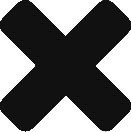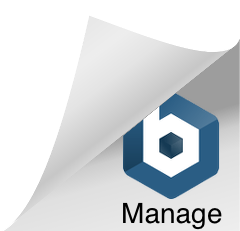DevOps Post Series : 1, How to install and configure LAMP on AWS EC2
In this #DevOps centric series of blog posts, I will write about some of the interesting yet common problems and their solutions or quick guides and how-tos. This is the result of setting up a new #Datacenter setup for the #Startup I am working.
In this post, I will assume that you have already launched an EC2 instance type with the operating system of your choice. Generally, Amazon Linux (based on RedHat/CentOS) or Ubuntu is the preferred OS of choice. In case you prefer an exotic flavour of Linux, which does not support either the rpm/yum(RHEL/CentOS/Fedora/AMI) or apt (Debian/Ubuntu and derivatives) this article may not be of much use to you.
- Connect to your instance – Use the private key you downloaded during the ec2 launch.
- If you’re in Linux or Mac – use the following by replacing it with your private key name and instance’s public dns –
ssh -i "loginserver."[email protected] - If you’ve launched an Amazon Linux, use “ec2-user” instead of “root”
- If you’ve launched an Ubuntu Linux, use “ubuntu” instead of “root”
- another important thing is to ensure that the private key has 0400 privilege and it is “owned” by the “User” as who you’ll execute the ssh connection.
- If you’re in Linux or Mac – use the following by replacing it with your private key name and instance’s public dns –
- Update your package manager
- Amazon Linux : sudo yum update
- Ubuntu Linux: sudo apt-get update
- Tools & Utils (Optional/Personal Preference) I normally prefer to have a couple of tools installed in the server for quick-hacks/edits, monitoring etc.
- Amazon Linux :
sudo yum install -y mc nano tree multitail git lynx
- Ubuntu Linux:
sudo apt-get -y mc nano tree multitail git lynx- For details on the above-mentioned tools, refer the bottom of the article.
- Amazon Linux :
- LAMP Server
- Amazon Linux :
sudo yum install -y httpd24 php70 mysql56-server php70-mysqlnd mysql56-client - Ubuntu Linux:
sudo apt-get install mysql-client-core-5.6 mysql-server-core-5.6 apache2 php libapache2-mod-php php-mcrypt php-mysql- Your operating system will start to download and install the specified software, as for MySQL, you will be prompted for a root password. After installation, I strongly recommend you to run
mysql_secure_installationand proceed with the onscreen instructions. - Some of the critical things to do are remove the “test” db, remove access to
"root"@"%", others are optional. - The optional steps are,
- remove the anonymous user accounts.
- disable the remote root login.
- reload the privilege tables and save your changes.
- Your operating system will start to download and install the specified software, as for MySQL, you will be prompted for a root password. After installation, I strongly recommend you to run
- Amazon Linux :
- Configuration and other dependencies
- Amazon Linux :
sudo yum install php70-mbstring.x86_64 php70-zip.x86_64 composer node -y - Ubuntu replace yum install with apt0get install
- Amazon Linux :
Finally, restart the services and off you go. You have successfully installed LAMP server in EC2. Now, go to your browser and enter the publicDNS of the ec2 instance and you should be able to see the default apache page. If you get either a timeout or not found error, it may mean you have to configure the security group accordingly. You should “ALLOW” port 80/443 (http/Https) in the security group.

![]()